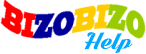To add a product by seller, please go to seller portal > inventory > add listing.
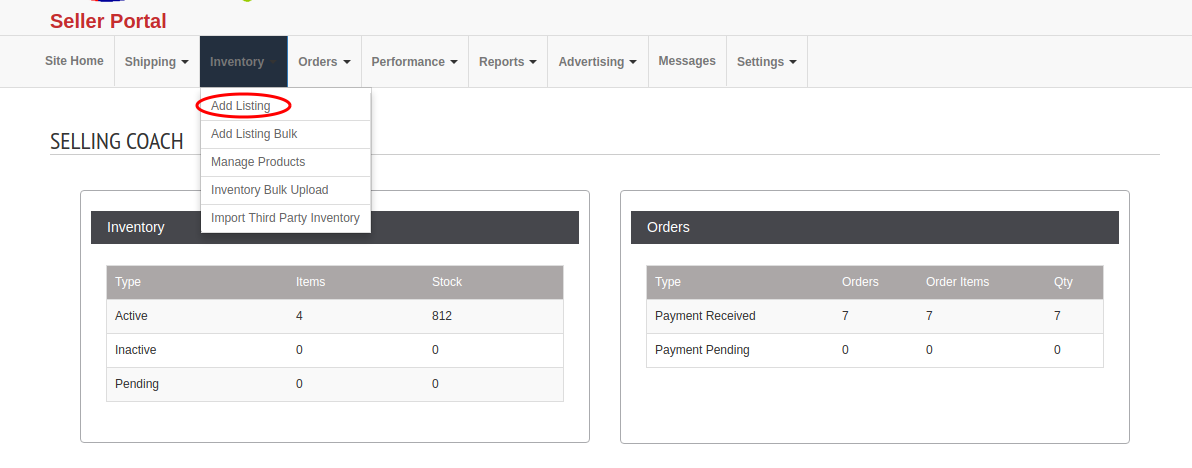
Here seller can add a product.

First search whether the product is available in the system catalog. If the product is not listed, seller can click on the “Create a new product listing”.
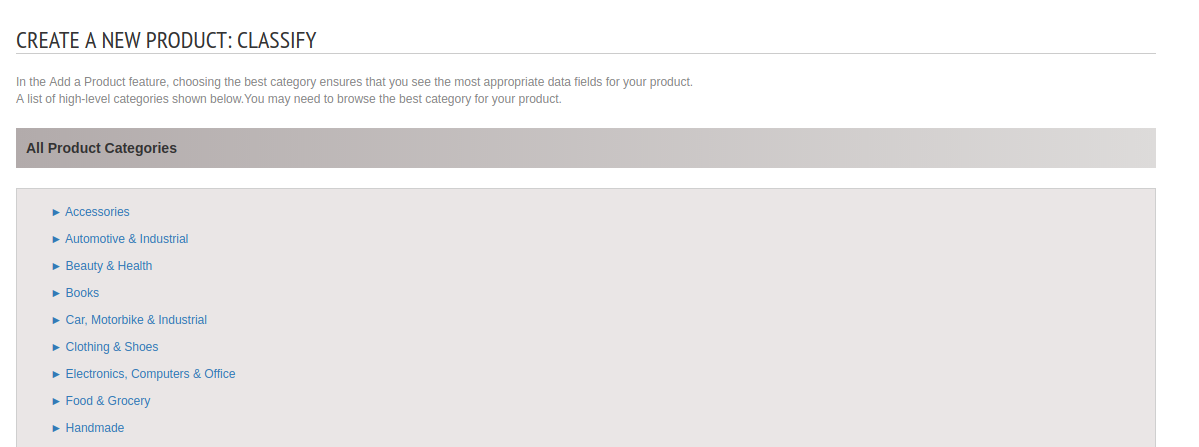
Select Category – Seller can select product category from the list.
Vital Info
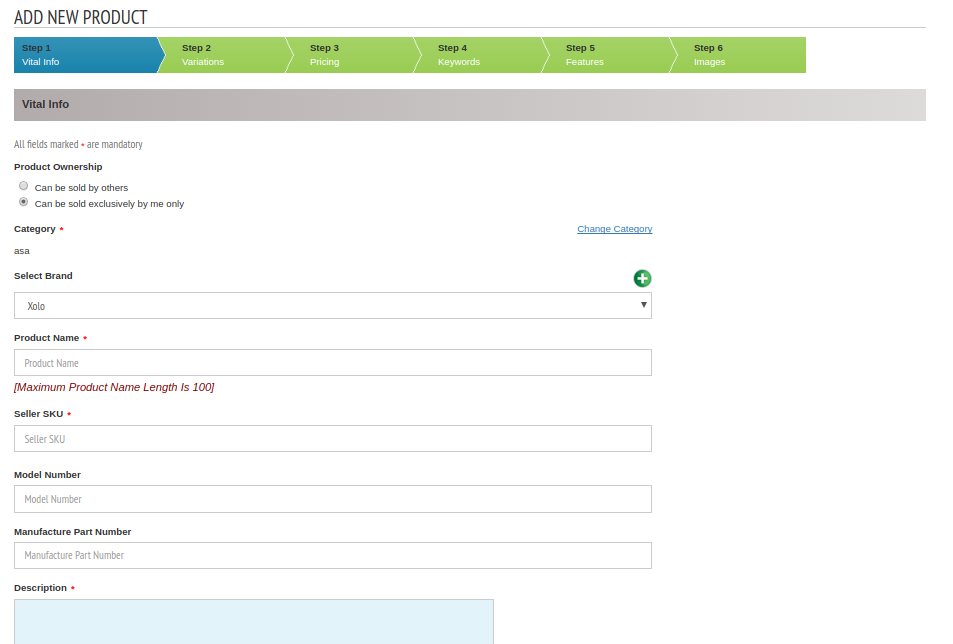
Product Ownership – There are 2 types, only you can sell the product or others can sell also. Please select one option here.
Brand – Select the brand from select box, if the brand is not listed then add new brand by clicking the green cross button.
Seller SKU – Here seller can add the Stock Keeping Unit.
Product Name and description – Here seller can add the product name and description.
Add all other fields.
Variations
Variation is category related. If a category map to variations then variation tab is visible otherwise there is no variation tab.
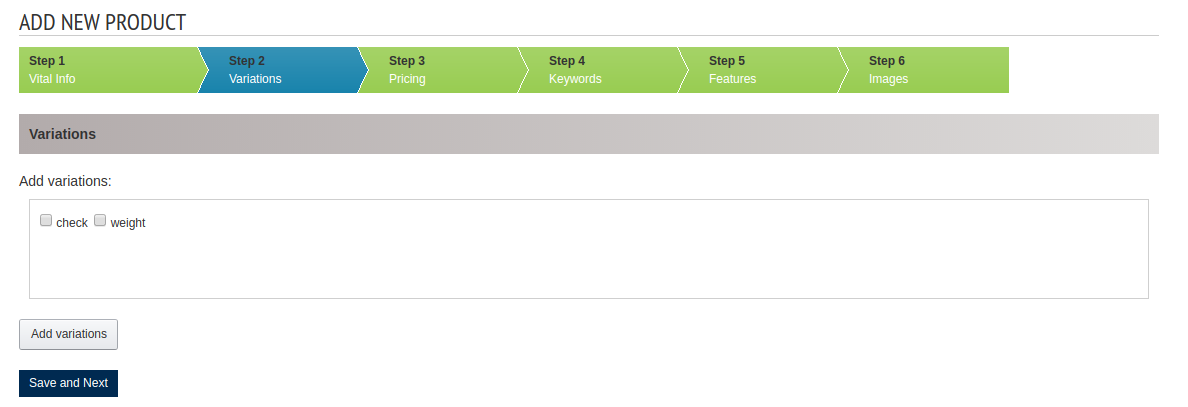
Here is two variations. If you want to link variation to the product then add it otherwise go to next step.
Pricing
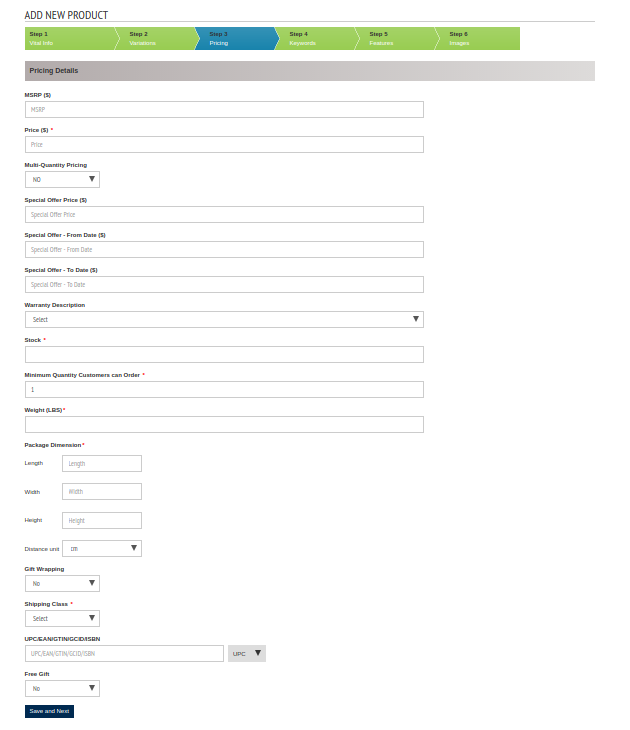
MSRP – This is the maximum retail price of the product
Price – This is the sale price of the product
Multi Quantity Pricing – If there are different price for multi quantity purchase, seller can add the details here.
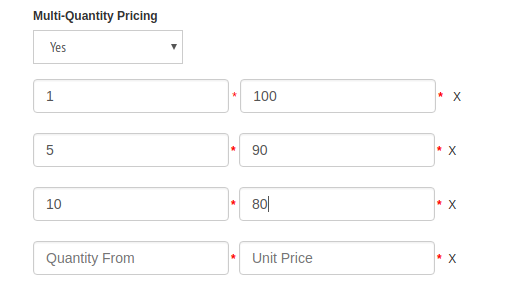
Here seller can add the order quantity and the unit price.
Special Offer Price – This is the special offer price for a particular time period.
Special Offer – From Date – This is the starting date of the special offer
Special Offer – To Date – This is the end date of the special offer
Warranty Description – Seller can add the Warranty Description here.
Stock – Enter the stock here.
Minimum Quantity Customers can Order – This is the Minimum Quantity Customers can Order
Weight – Enter the weight of the product here
Package Dimension – Enter the Length,Width and Height.
Gift Wrapping – Seller can specify whether gift wrapping is available for this product or not.
Shipping Class – Seller can select the shipping class here. There are system shipping classes as well as vendor shipping classes present.
UPC/EAN/GTIN/GCID/ISBN – Seller can select the barcode type and enter the corresponding number.
Free Gift – Seller can specify whether a free gift is available with this product or not. If a free gift is available, seller can enter the free gift title, description and image.
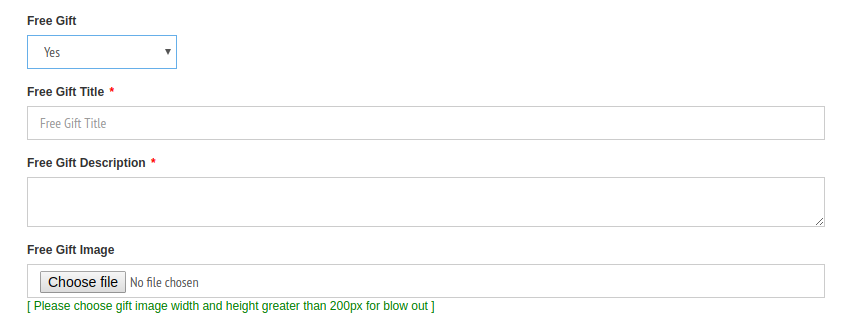
Keywords

Features
In this section, seller can add all extra features. Features section is category related.
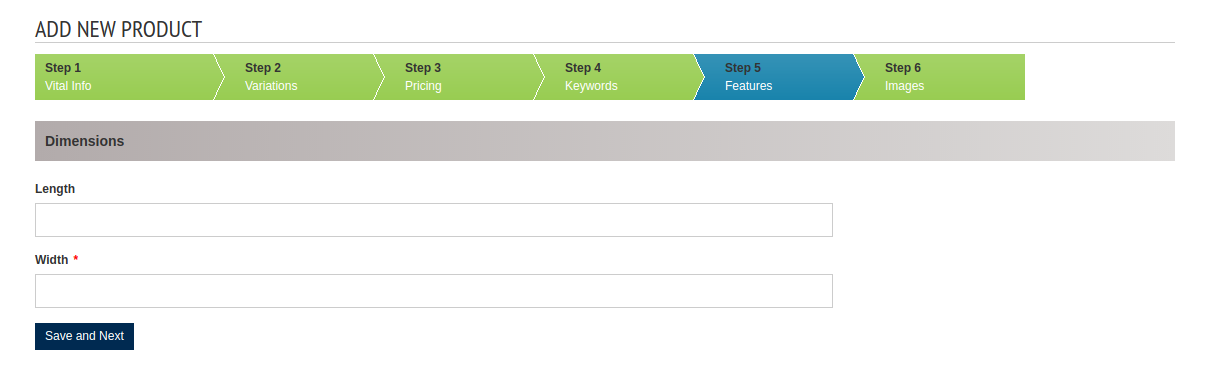
Images
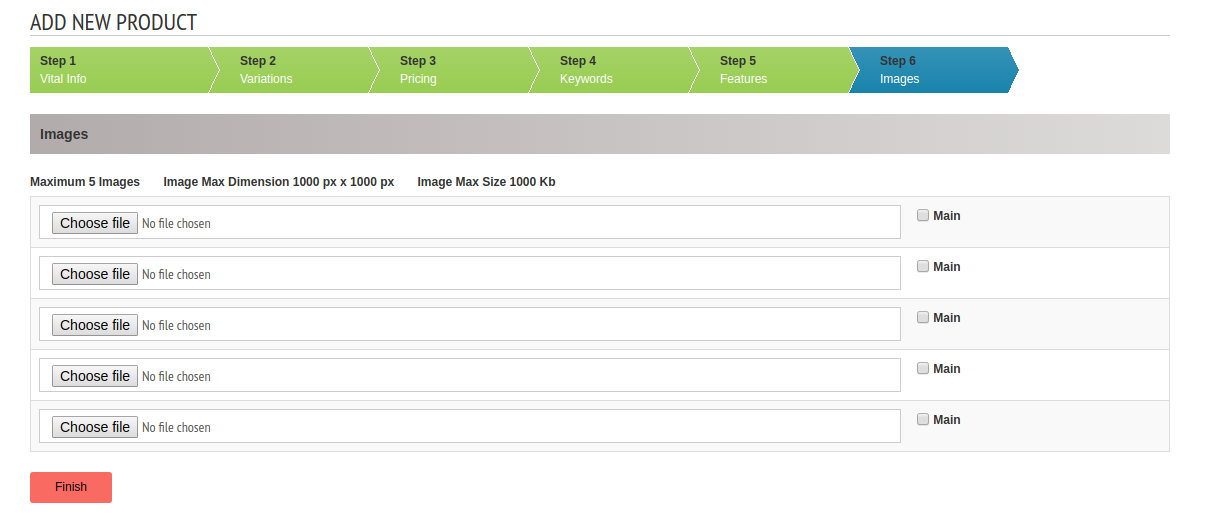
In the images section seller can upload the images and make an image as main image.
Then submit the product by clicking “Finish” button.