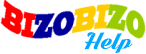To add a shipping class by vendor, please go to the shipping section in the vendor home page.
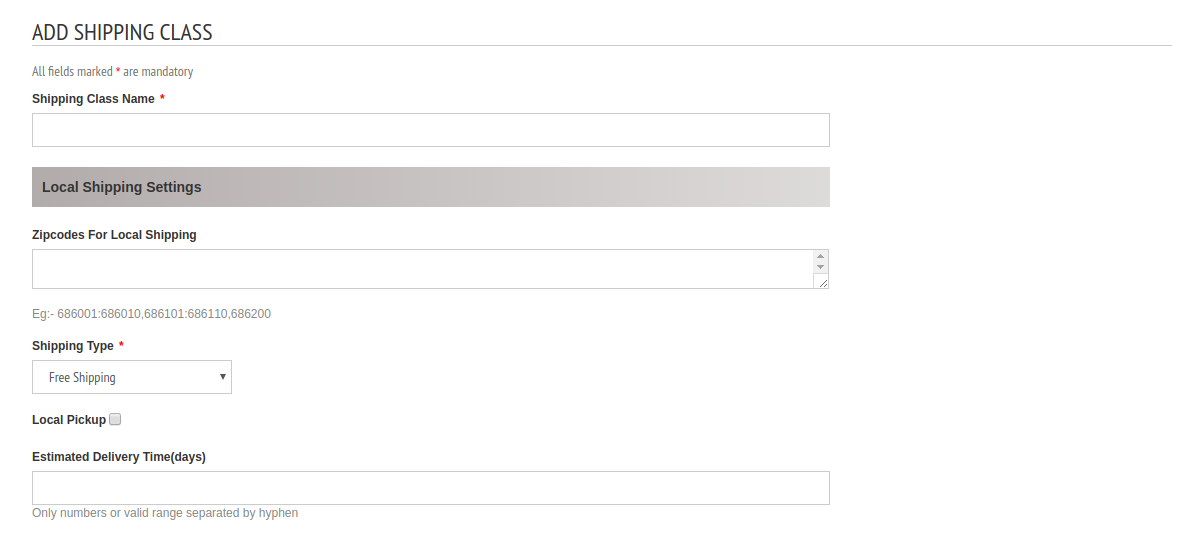
There are 4 options in shipping.
- Shipping Regions
- Price Ranges
- Add Shipping Class
- Manage Shipping Classes
There are 4 options in shipping.
1. Shipping Regions
In the manage shipping regions, seller can select the shipping countries and regions.
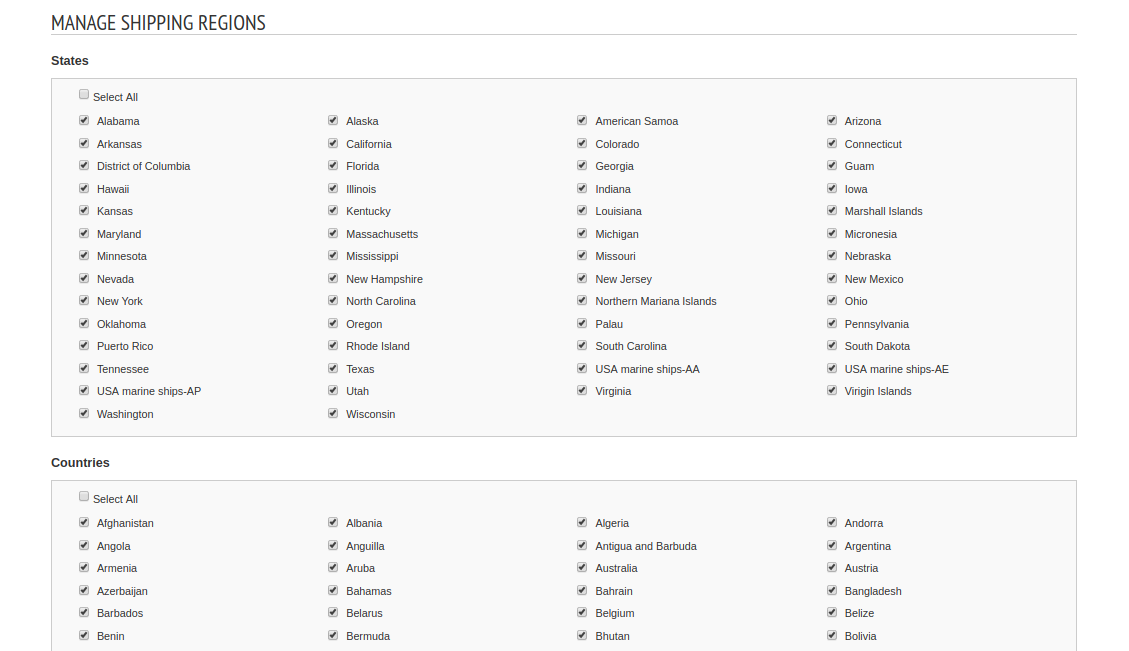
Select the regions/states in the base country and other countries for shipping and save it.
Now the shipping regions and shipping countries are selected.
2. Price Bands
In this section seller can add multiple price bands for shipping charges.
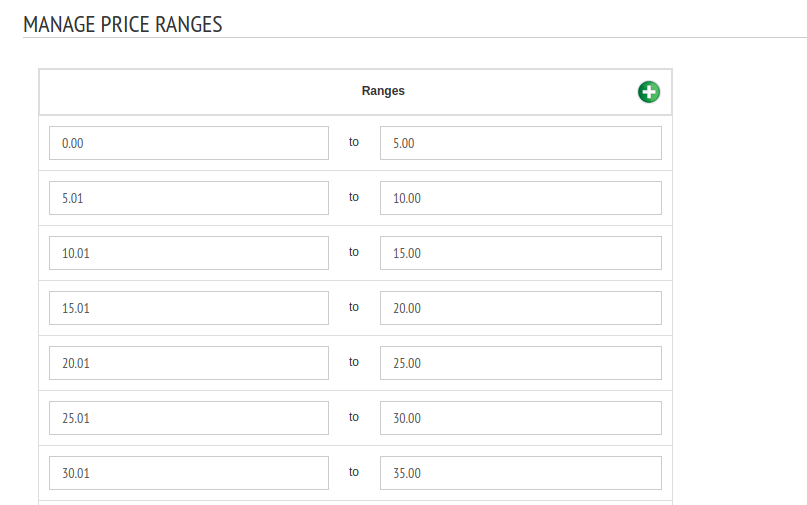
Here seller can define different price bands and later when adding a shipping class, seller can add the shipping charge based on the price band.
To add a new column, click the green + symbol.
After entering the price range, save it.
3. Add Shipping Class
In this section seller can add a new shipping class. In this class, seller can add the shipping charges for local shipping, national shipping and international shipping.
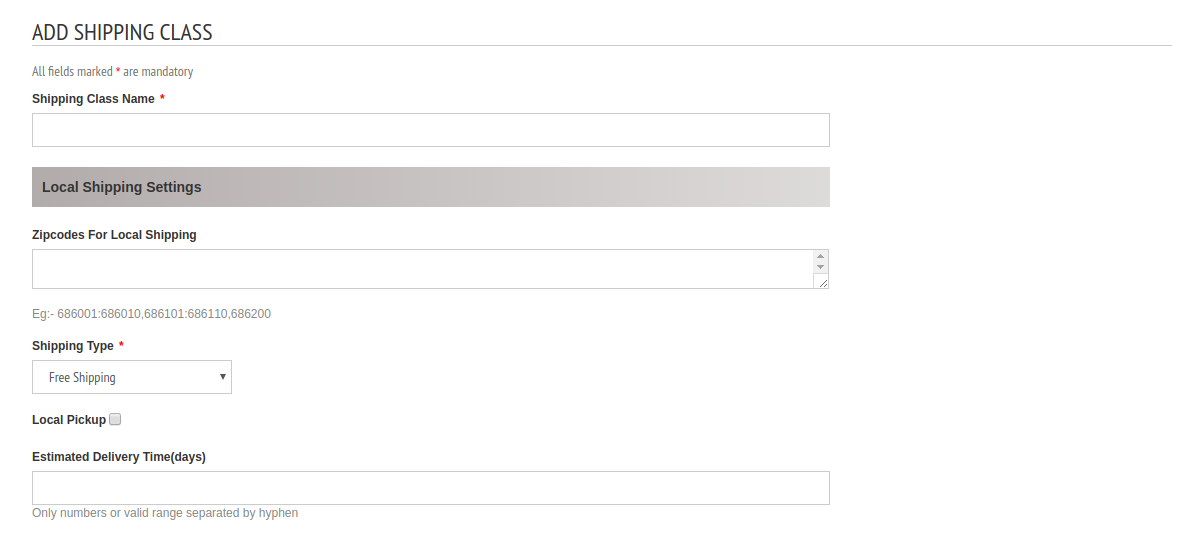
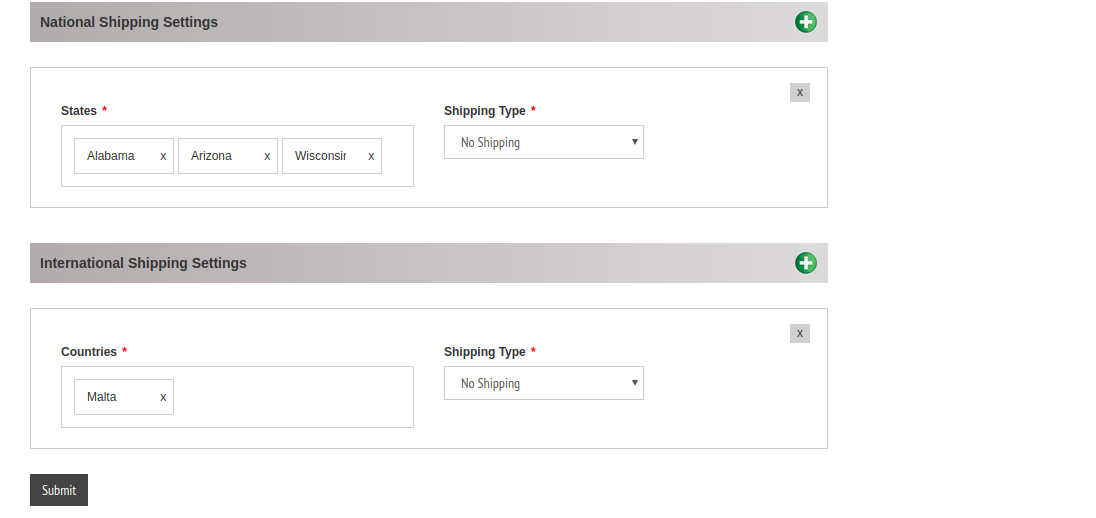
Here enter the shipping class time, shipping type and delivery estimate time.
For the local shipping we can enter the zipcodes of shipping and select the shipping type.
We have 5 types of shipping type.
1 ) Free Shipping
2 ) Flat Rate for any Quantity

Here seller can add the rate of shipping.
3 ) Fixed rate per unit
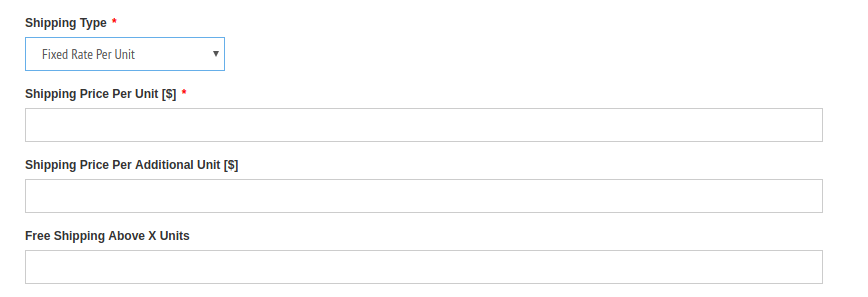
Here seller can add the price per unit, price per addition unit and add the free shipping option above some X units.
For example if the shipping is free for purchasing more than 10 units, seller can add 10 in the “Free shipping above X units”.
4 ) Weight Based
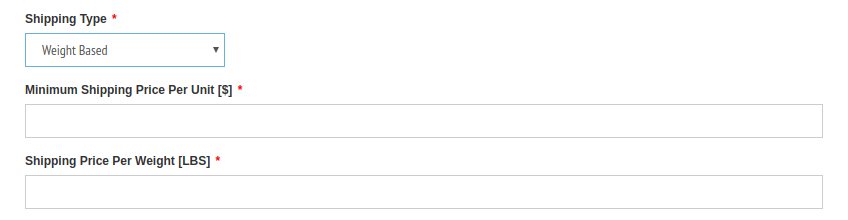
Seller can enter the minimum shipping price per unit and shipping price per weight.
5) Price Ranged
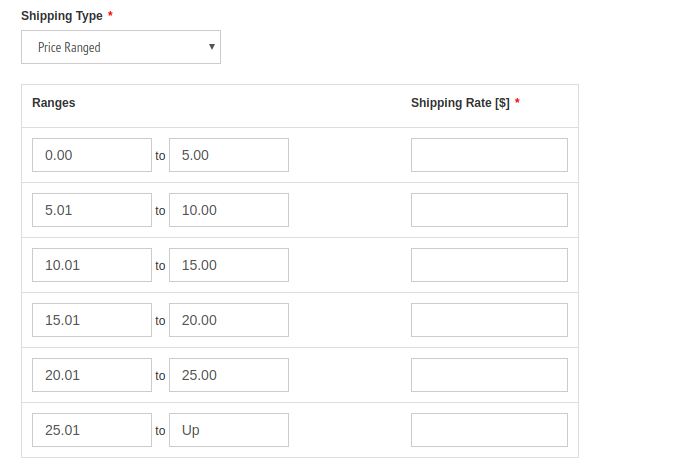
Here seller can see the price bands added in the previous section and enter the shipping rate.
Similarly in the national and international shipping section, seller can select the regions/countries and add the shipping price.
Manage Shipping Classes
Here seller can see all the shipping classes added.

We can edit or delete a shipping class here.