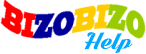To add a product by vendor, please go to vendor portal > inventory > add listing.
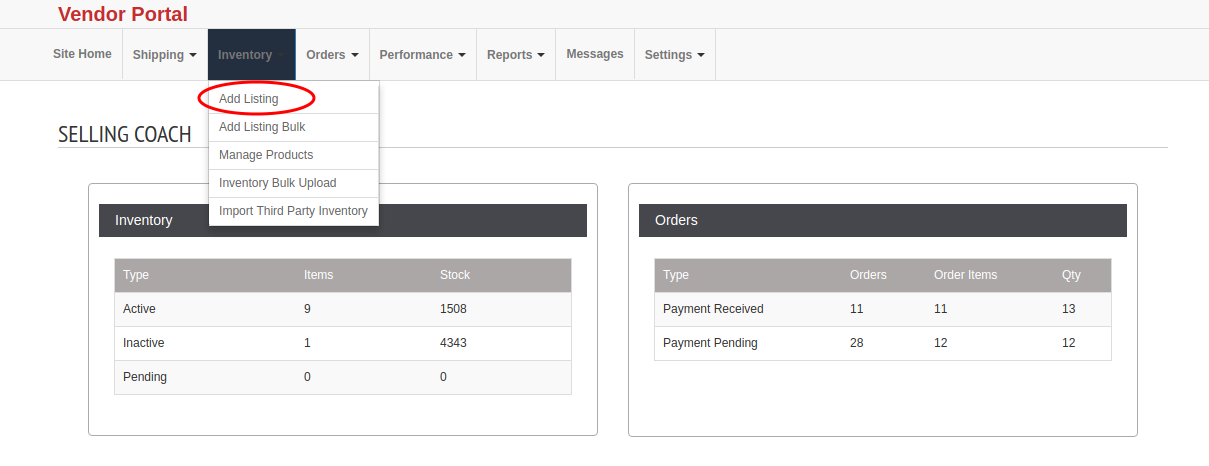
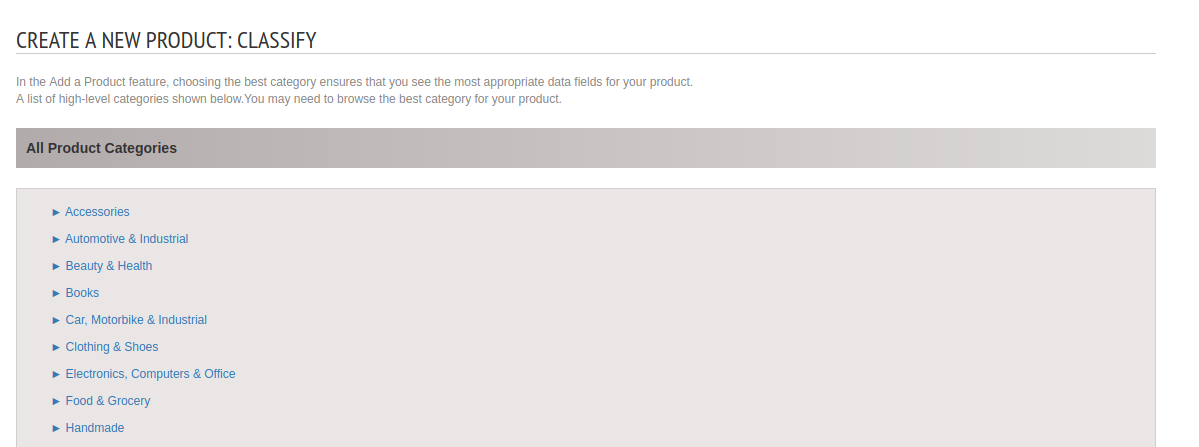
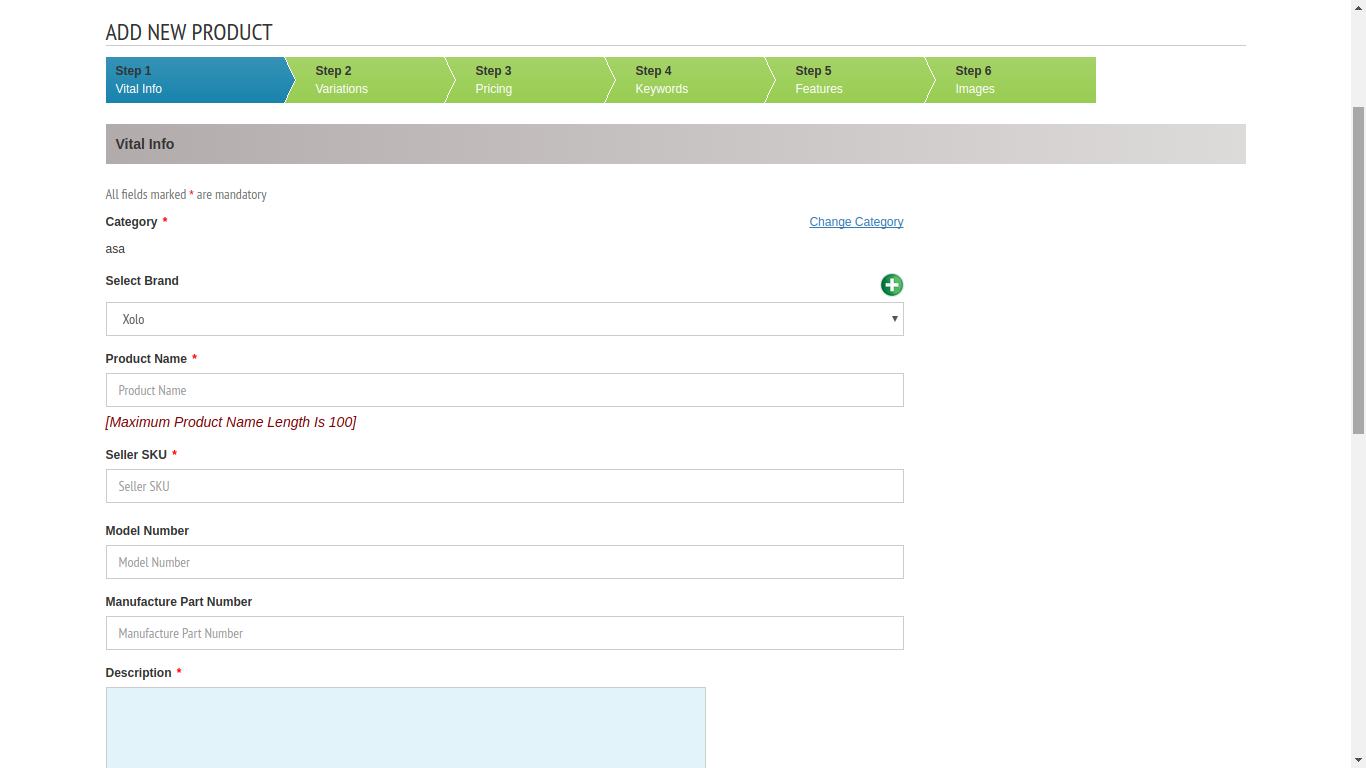
Brand – Select the brand from select box, if the brand is not listed then add new brand by clicking the green cross button.
Product Name and description – Here vendor can add the product name and description.
Seller SKU – Here vendor can add the Stock Keeping Unit.
Add all other fields.
Variations
Variation is category related. If a category map to variations then variation tab is visible otherwise there is no variation tab.
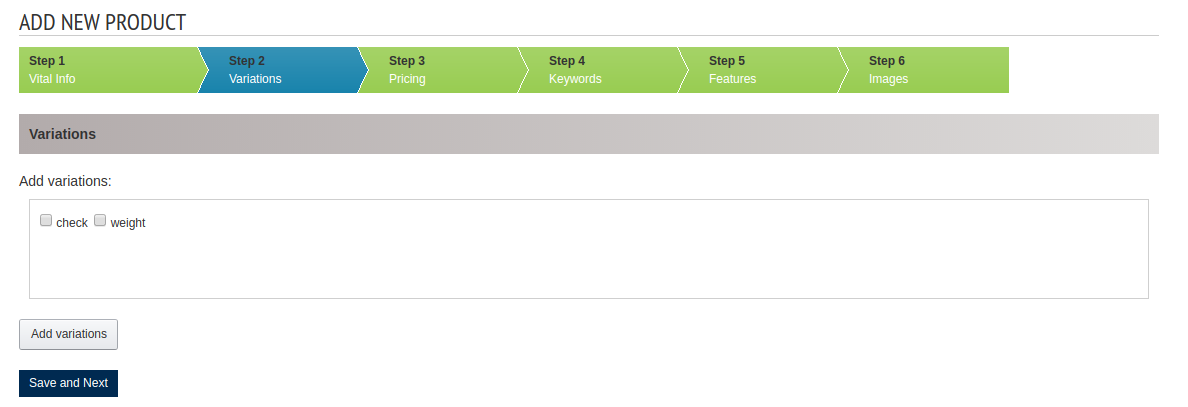
Here is two variations. If you want to link variation to the product then add it otherwise go to next step.
Pricing
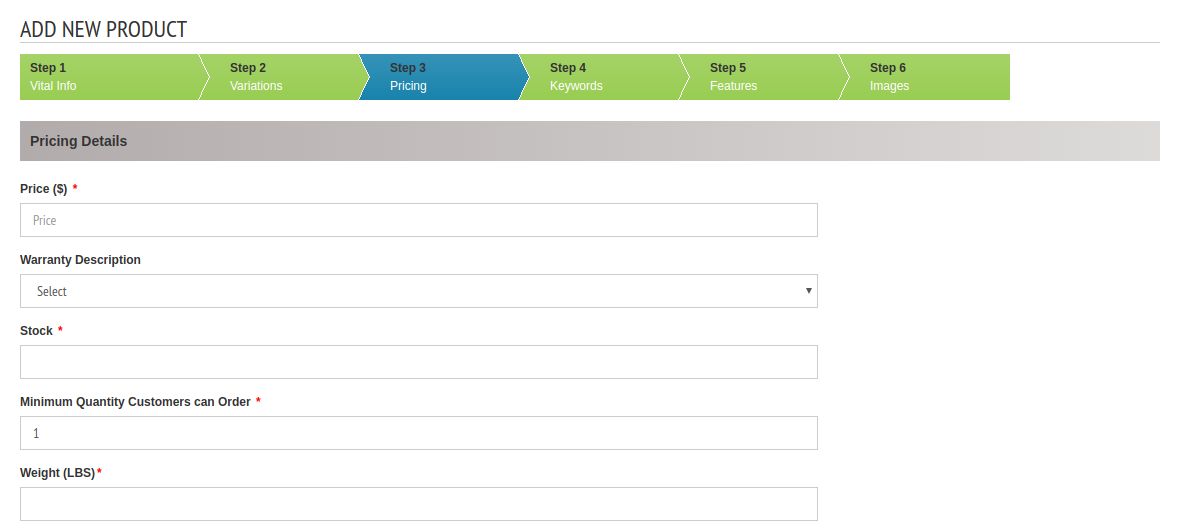
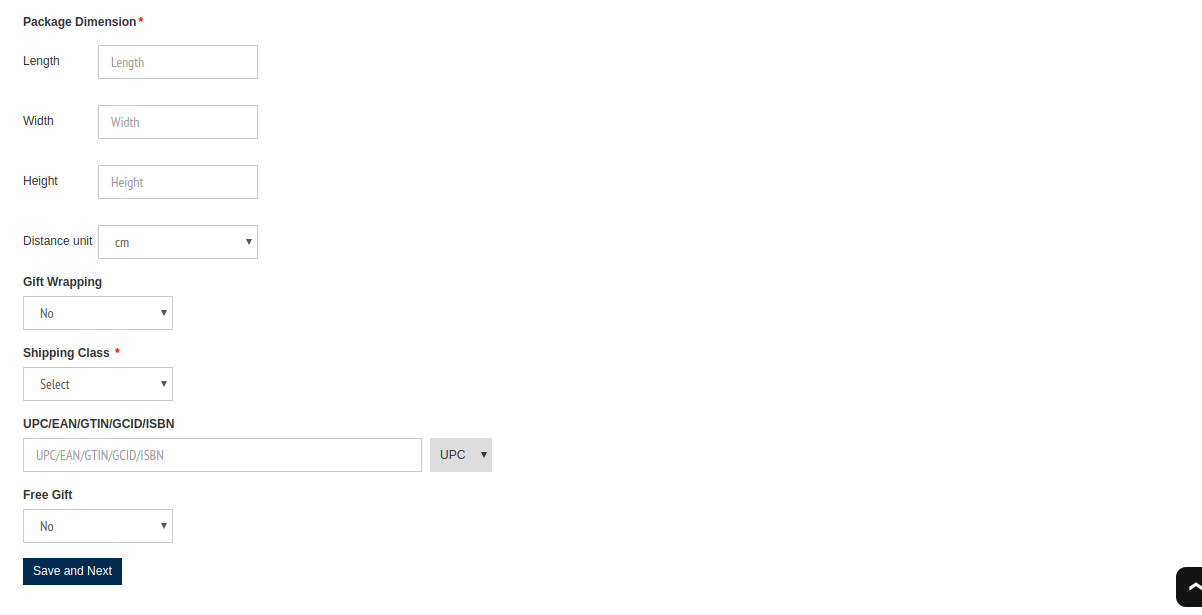
Stock – Enter the stock here.
Minimum Quantity Customers can Order – This is the Minimum Quantity Customers can Order
Weight – Enter the weight of the product here
Package Dimension – Enter the Length,Width and Height.
Gift Wrapping – Vendor can specify whether gift wrapping is available for this product or not.
Shipping Class – Vendor can select the shipping class here. There are system shipping classes as well as vendor shipping classes present.
UPC/EAN/GTIN/GCID/ISBN – Vendor can select the barcode type and enter the corresponding number.
Free Gift – Vendor can specify whether a free gift is available with this product or not. If a free gift is available, vendor can enter the free gift title, description and image.
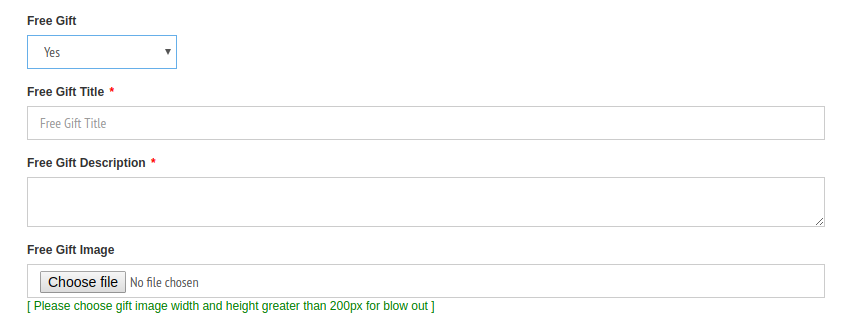
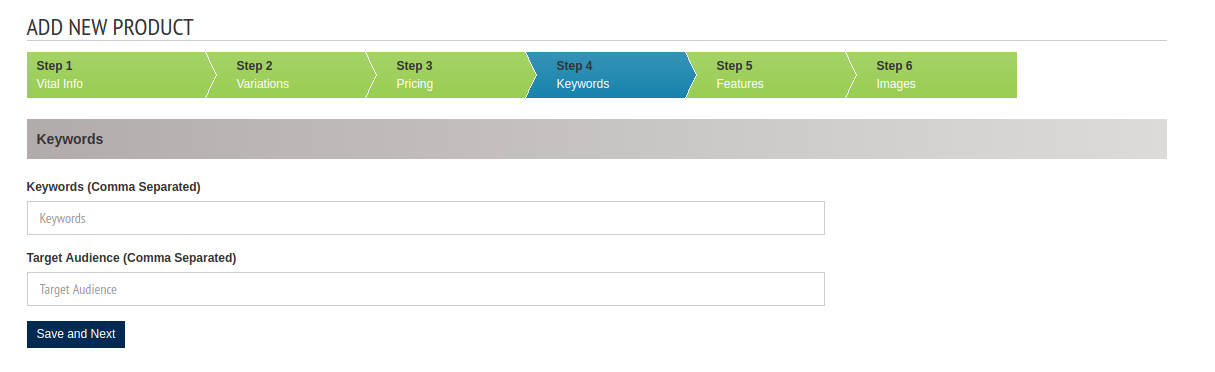
Features
In this section, seller can add all extra features. Features section is category related.
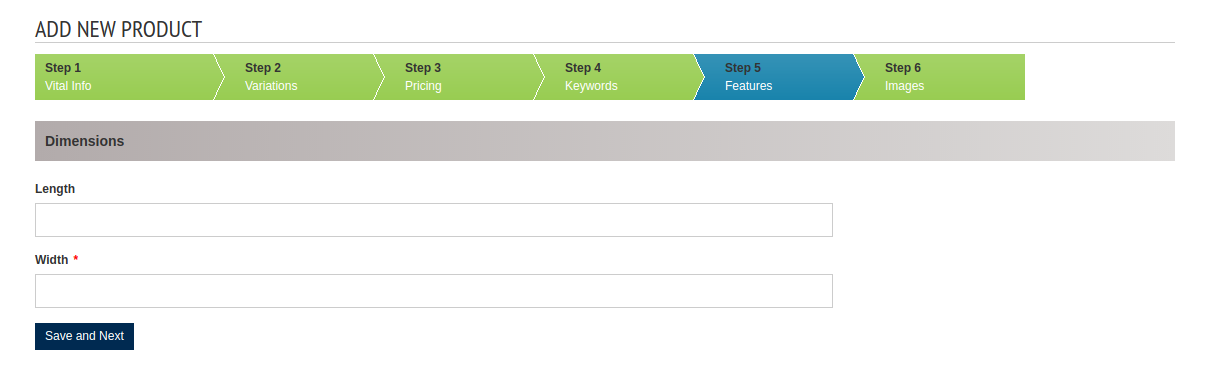
Images
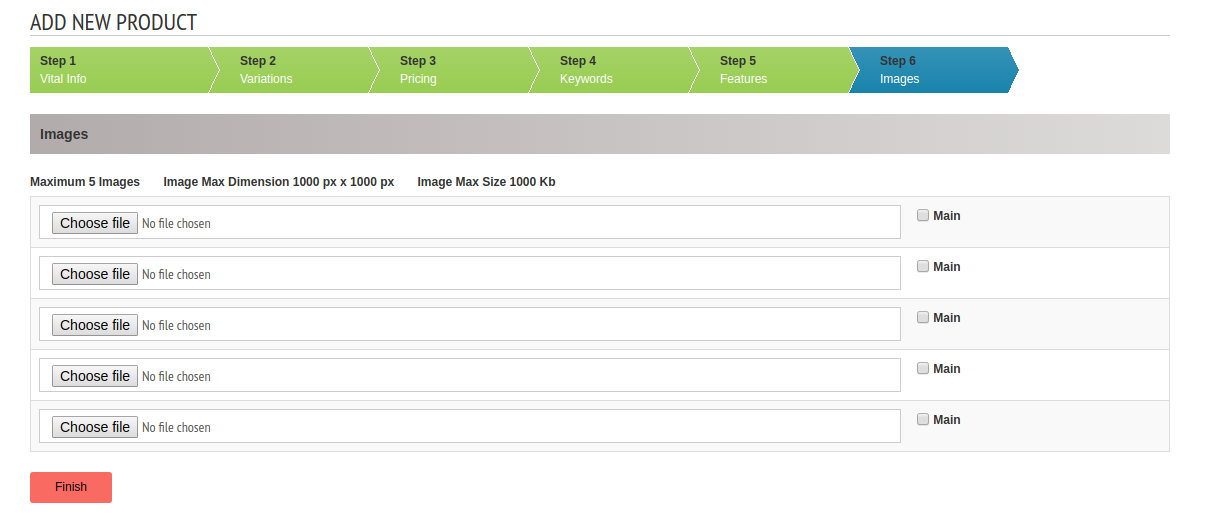
In the images section vendor can upload the images and make an image as main image.
Then submit the product by clicking “Finish” button.